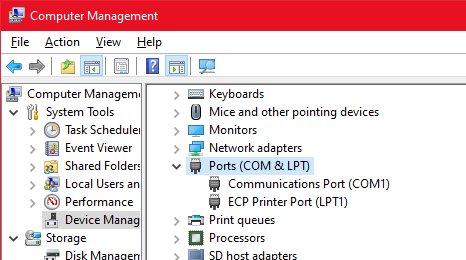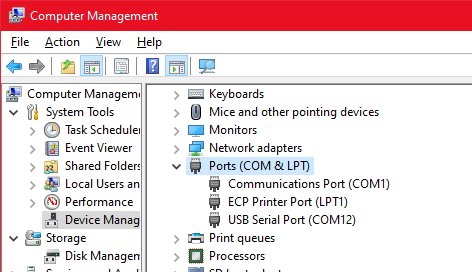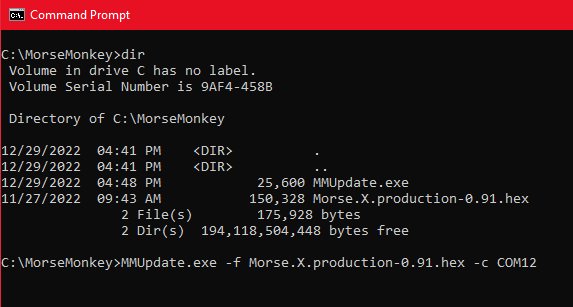Download and unzip the firmware loader application. There is no installer or additional requirements.
The application will run from a command line.
Unzip the downloaded file. There is only a single executable file inside.
Store the extracted executable file in the same location as the downloaded firmware file from above.
Install the 5 pin header in the postion next to the rotary dial. Solder the header in place, as you would when installing resistors.
Attach the USB cable as shown, with the black wire toward the back and green wire toward the front.
Plug the USB Serial cable into your PC. Windows should detect the new device and automatically install the software.
(If Windows does not install the device driver, you can manually install it by downloading it from https://ftdichip.com/drivers/ )
To verify the device is present, right click on the "My Computer" and select "Manage, or simply search for "device manager"
Shown at right are the device manager "Port (COM & LPT)"
The top image is before the USB serial cable is installed.
The lower image is the USB serial cable and COM number.
Note the COM number in parenthesis as you will need it later
Before the USB driver is installed
After the USB cable is connected and driver is installed
Start a command prompt with "cmd.exe". A command prompt window should appear.
Navigate to the location that you saved the downloaded ZIP file.
INSURE THE UNIT IS ON AND HAS FRESH BATTERIES.
This process can take up to 15 minutes.
Execute the command show below:
MMUpdate.exe -f Morse.X.production-0.91.hex -c COM12
where -f supplies the name of the firmware file, and -c supplies the name of the COM port which was identified in the previous step.
The application will report progress, and inform you when it is completed.
Once completed, turn off the unit, and turn it back on.